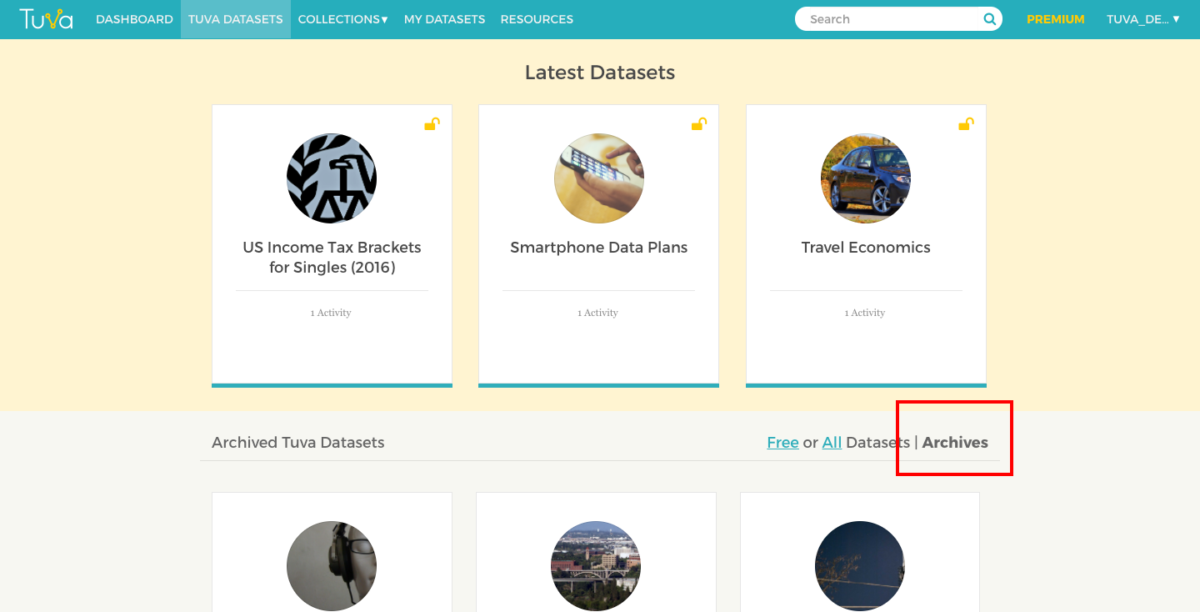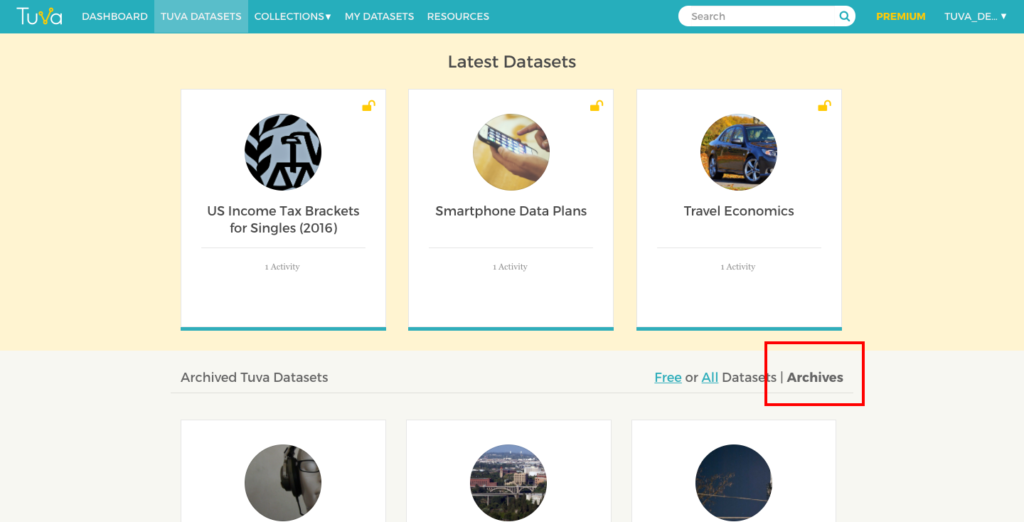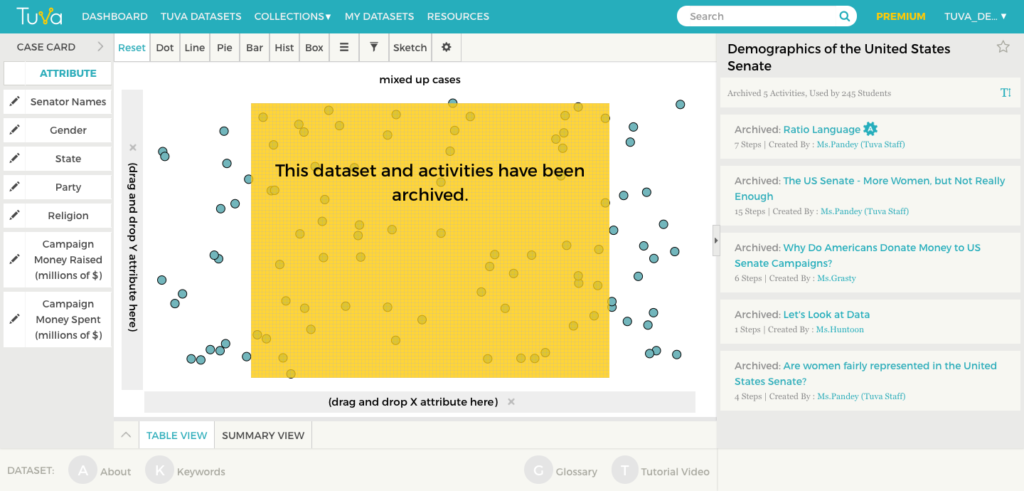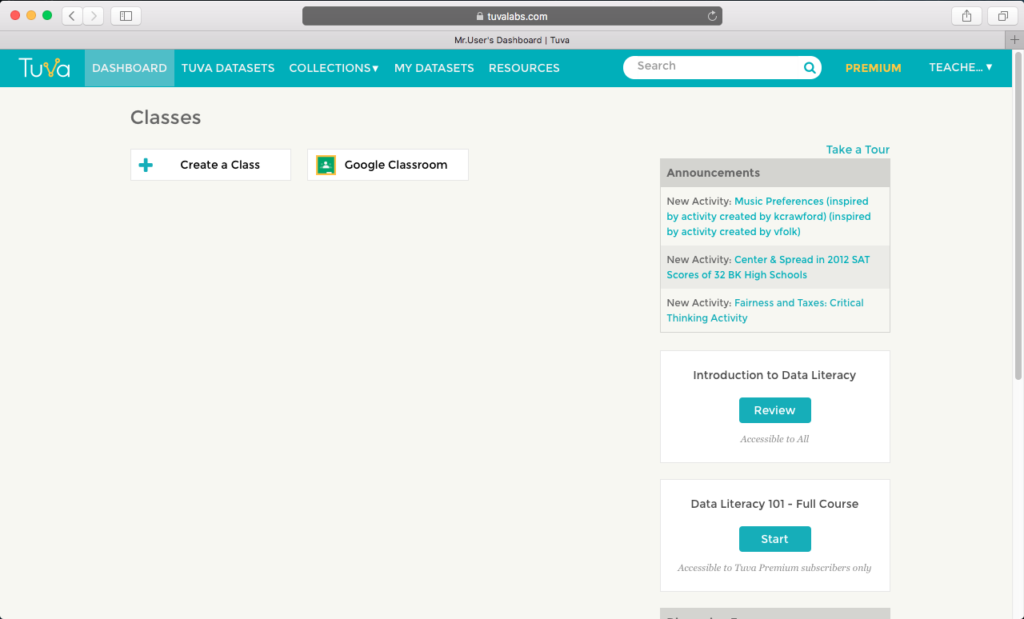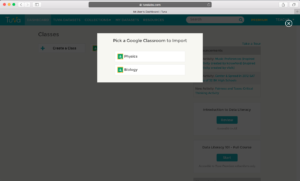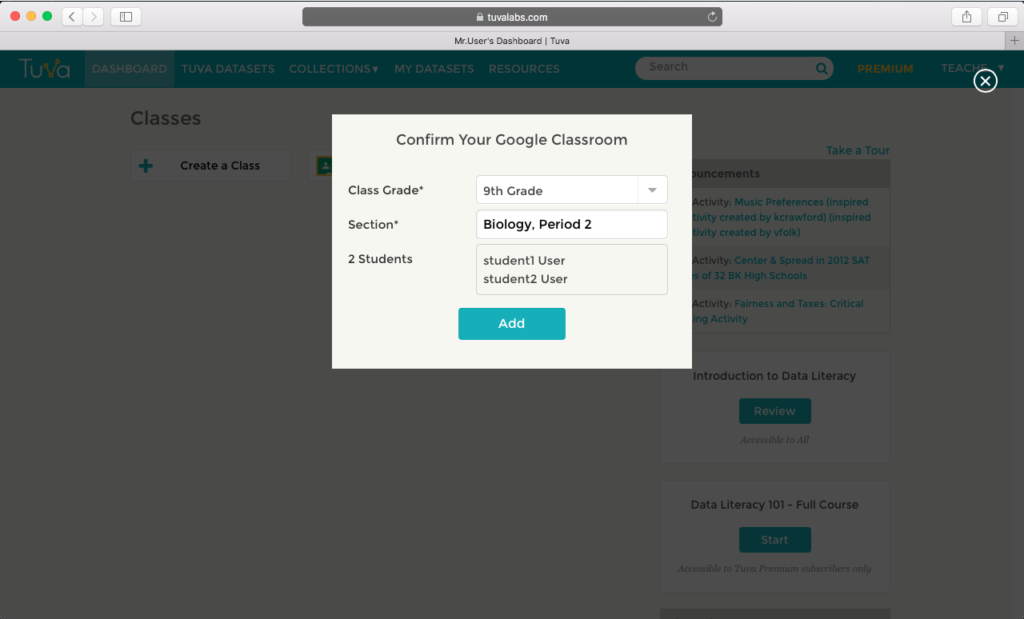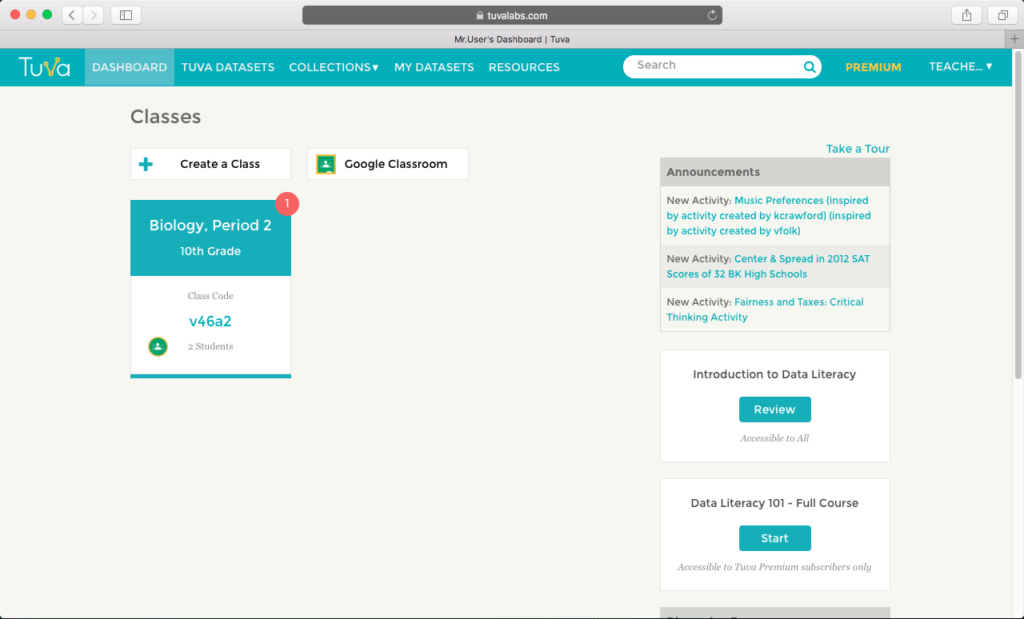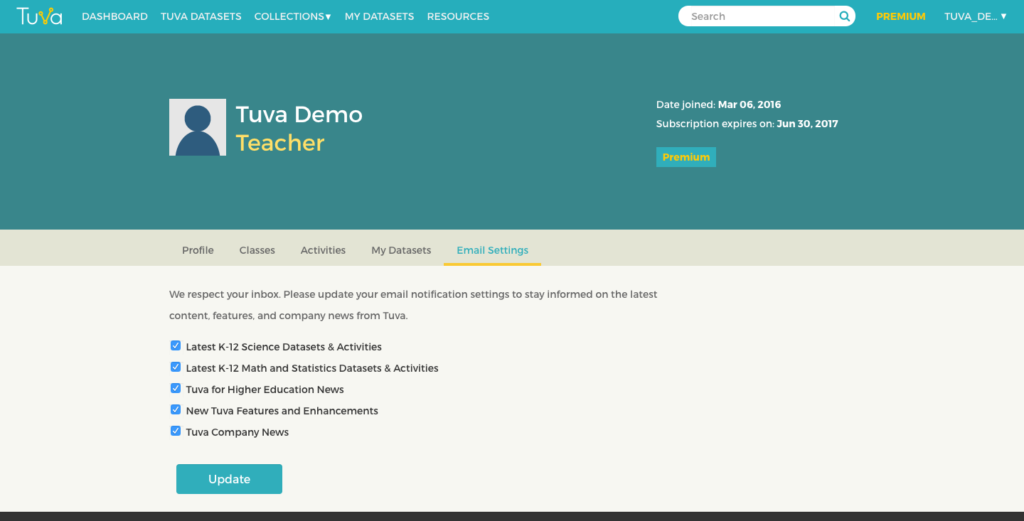Tuva is excited to announce the release of a feature that makes it possible for teachers to customize activities. The ability to copy and revise activities went live this past Friday.
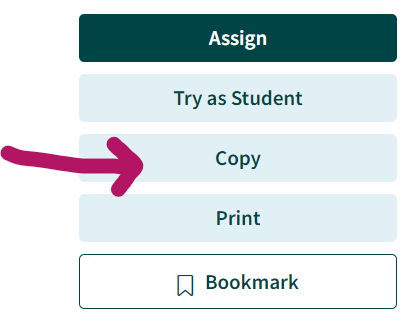
Previously, if a teacher wanted to change something minor, it was a time-consuming process. First they had to create a brand new activity using Tuva’s activity builder and copy the text of each question one at a time. Then they could make the desired changes. Now, teachers can customize in a fraction of the time.
“We are excited to support our teachers in the new school year with the launch of this feature. Teachers can now easily edit and personalize Tuva’s library of inquiry-based science and math lessons to meet the unique needs of their classrooms and students,” said Tuva co-founder and CEO Harshil Parikh.
Tuva Premium subscribers are able to copy and revise any activity in Tuva’s extensive math and science content library, which currently houses more than 350 activities.
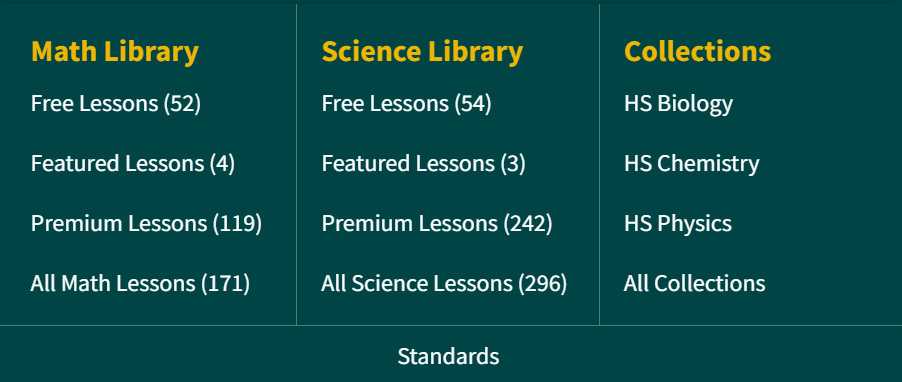
Tuva Basic teachers can take advantage of this feature for all of Tuva’s free math and science activities.